
Note that the software starts at a default screen, or a default driver and horn. If you want to work with other drivers, you can click "Add" to open a new section. I have marked it red in the above screenshot.
The resulting frame is given below. At this point, it is just a copy of the default frame, with all the driver parameters and horn parameters copied from the default. You can modify this new frame to the new parameters, without losing the default settings.
 You can enter your own driver data, by selecting a field and typing in it. You select it by left-clicking it's textfield. When it is properly selected, it lights up blue.
You can enter your own driver data, by selecting a field and typing in it. You select it by left-clicking it's textfield. When it is properly selected, it lights up blue.
In the following image, I have already changed the driver name (bottom of image) and now I have selected Sd, or driver surface area.
 Finally, there may be some parameters that you don't know about your driver. Hornresp can calculate Cms, Rms, BL and Mmd out of other parameters. You can activate these calculators, by double-clicking on the parameter that you need to calculate. A small window pops up and asks you for one or two Thiele-Small parameters. Simply enter them and click OK, the calculator will produce the right value *and* enter it into Hornresp, then disappear. The calculator looks like this:
Finally, there may be some parameters that you don't know about your driver. Hornresp can calculate Cms, Rms, BL and Mmd out of other parameters. You can activate these calculators, by double-clicking on the parameter that you need to calculate. A small window pops up and asks you for one or two Thiele-Small parameters. Simply enter them and click OK, the calculator will produce the right value *and* enter it into Hornresp, then disappear. The calculator looks like this:
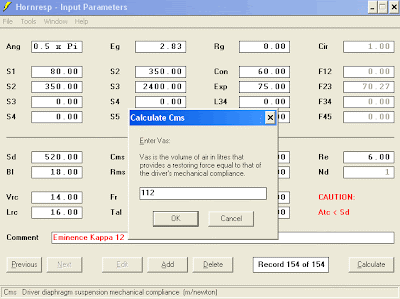
No comments:
Post a Comment